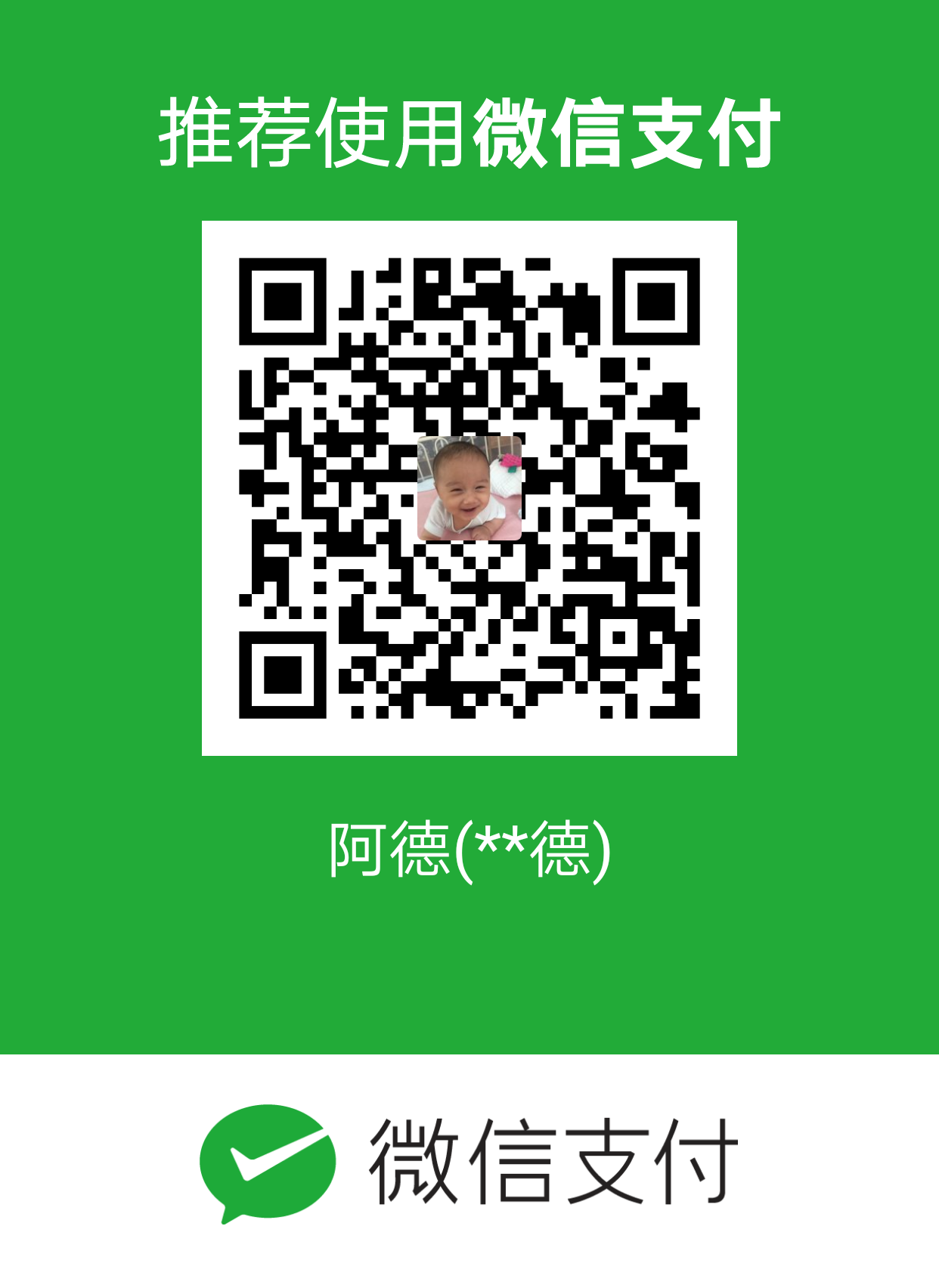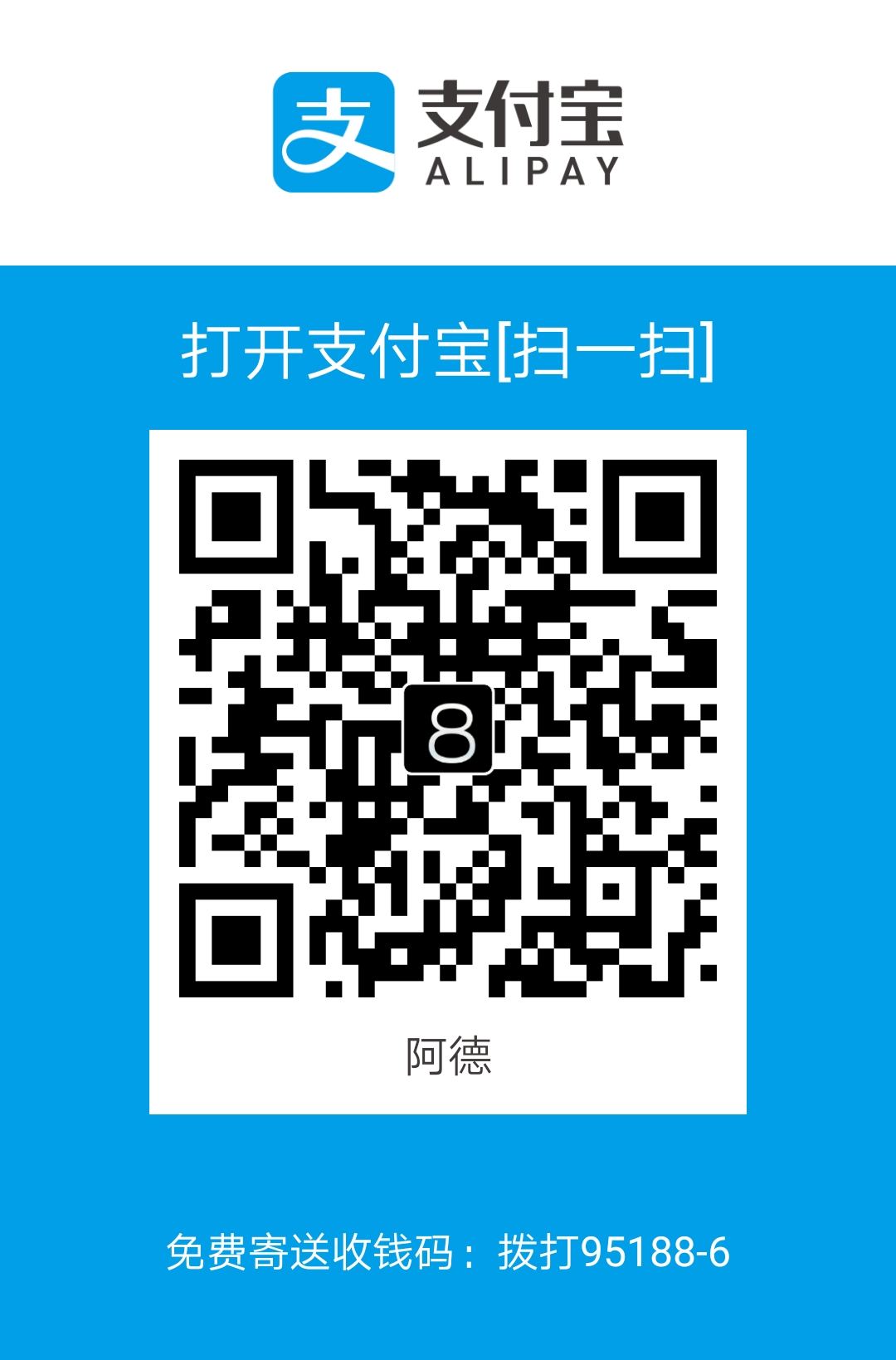时至二零一八农历戊戌(狗)年春节,奚有米先来拜个年啦!

新年长假后会有一个拖延了很久的任务须要完成,于是着手研究怎么使用DSC,其中包含了winrm的配置,这篇博客简单记录下相关经验:
winrm默认配置(http 5985)
目前winrm在windows2012r2之后版本默认开启了http listener 5985端口,可以通过下面命令测试winrm连接,须要注意:
- 默认winrm服务端basic认证为false,也就是至少须要AD或证书等方式认证。
- 须要使用FQDN连接。
- 通常防火墙默认已经开启5985端口。
|
|
上面例子连接到server001.lab.com,并使用winrm命令查看listener配置。由于这是一台windows 2012 R2的服务器,所以winrm已经默认开启。
下面命令从头开启一台服务器的winrm默认配置:
|
|
总的来说比较简单,一条命令解决,如果是没有加入域的机器,可以通过加-SkipNetworkProfileCheck参数,开启public zone的防火墙。
当然也可以不用这个cmdlet,直接使用winrm命令:
另外,关闭winrm可以使用下面步骤:
删除Listener
1winrm delete winrm/config/Listener?Address=*+Transport=HTTP配置并停止winrm服务
12Set-Service -Name winrm -StartupType DisabledStop-Service winrm开启防火墙
1Get-NetFirewallRule | ? {$_.Displayname -eq "Windows Remote Management (HTTP-In)"} | Set-NetFirewallRule -Enabled "False"
上述就是一般情况的winrm使用方法,下面继续配置https的方法
winrm配置https
首先,可以先通过默认的winrm配置测试连接已经没有问题。和http相似,https方式大致也包括下面几个配置:
- WinRM服务正常运行
- 防火墙配置(须要手动添加5986端口)
- 添加https的Listener(须要事先生成winrm证书)
在具体开始配置之前,这里推荐一下Ansible使用的winrm配置脚本,可以直接github下载,或者从ansible的windows文档提供的链接下载examples/scripts/ConfigureRemotingForAnsible.ps1
这个脚本直接可以生成自签名证书,然后开启服务和防火墙,并完成listener配置。如果实在想要自己完成这些操作的话,通过下面这些命令实现:
开启并配置winrm服务
12Set-Service -Name winrm -StartupType AutomaticStart-Service winrm创建自签名证书。
1New-SelfSignedCertificate -DnsName "<YOUR_DNS_NAME>" -CertStoreLocation Cert:\LocalMachine\My创建https winrm listener,这里的thumbprint就是刚才生成证书的thumbprint
123456789101112131415161718PS C:\Users\xiyoumi> Get-ChildItem -path cert:\LocalMachine\MyPSParentPath: Microsoft.PowerShell.Security\Certificate::LocalMachine\MyThumbprint Subject---------- -------15EC9566CF4E5F3563BFE3161676E16BAAB52DD3 CN=HP840G1PS C:\Users\xiyoumi> $selectorset = @{Address = "*"Transport = "HTTPS"}PS C:\Users\xiyoumi> $valueset = @{CertificateThumbprint = "15ec9566cf4e5f3563bfe3161676e16baab52dd3"Hostname = "HP840G1"}PS C:\Users\xiyoumi> New-WSManInstance -ResourceURI 'winrm/config/Listener' -SelectorSet $selectorset -ValueSet $valueset添加防火墙规则,允许5986端口访问
12PS C:\Users\xiyoumi> $port=5986PS C:\Users\xiyoumi> netsh advfirewall firewall add rule name="Windows Remote Management (HTTPS-In)" dir=in action=allow protocol=TCP localport=$port
完成上面几部后,https的winrm就已经完成配置了,可选的我们可以删除原有的http listener:
|
|
须要测试https连接可以使用下面命令:
|
|
狗年旺起来!(੭ˊᵕˋ)੭*ଘ